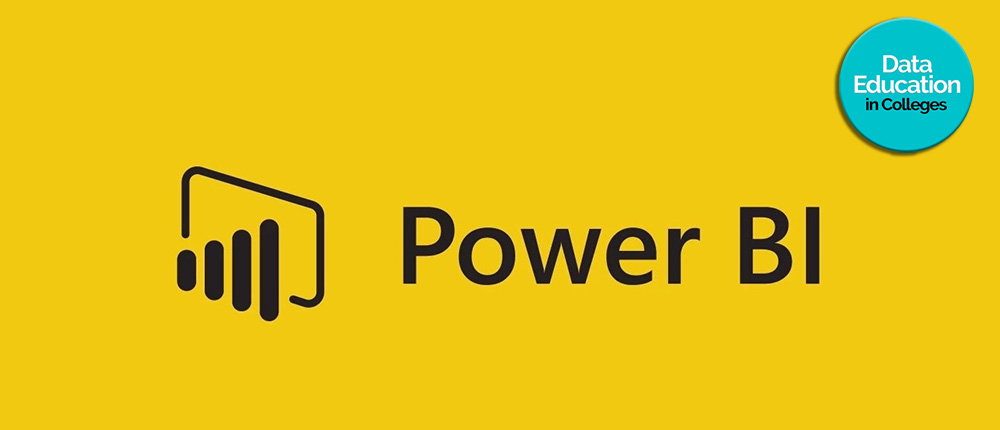
NEW for November 2023
 As part of the Professional Learning Programme we have created a new Introduction to Power BI course, based around a ( fictional) 10,000 row dataset of Data Education students
As part of the Professional Learning Programme we have created a new Introduction to Power BI course, based around a ( fictional) 10,000 row dataset of Data Education students
The course consists of 8 short pre-recorded videos designed to be delivered over 2 x 2 hour sessions.
What is Power BI? – background reading
Power BI is a powerful data visualization tool that helps organizations make sense of their data. It allows users to connect to various data sources, transform and shape the data, and create compelling visualizations and reports. The tool is widely used by companies of all sizes and industries to monitor their business performance, gain insights into customer behavior, and make informed decisions.
Features of Power BI
Power BI has several features that make it a popular data visualization tool. Some of its key features include:
Data modelling:
Power BI allows users to create a data model that defines the relationships between various data sources. This allows for easier and more efficient analysis of data.
Data exploration:
Users can explore and interact with data using various visualizations, such as charts, tables, and maps. This makes it easier to identify trends and patterns in the data.
Data transformation:
Power BI allows users to transform and clean their data using Power Query. This includes removing duplicates, splitting columns, and merging data from different sources.
Dashboards:
Users can create interactive dashboards that display key performance indicators (KPIs) in real-time. These dashboards can be customized to suit the specific needs of the user.
Reports:
Users can create detailed reports that contain multiple visualizations and tables. These reports can be shared with others in the organization for further analysis.
Benefits of Power BI
There are several benefits to using Power BI, including:
Improved data visibility:
Power BI allows users to quickly and easily view and interact with their data, making it easier to identify trends and patterns.
Increased collaboration:
Power BI allows users to share their reports and visualizations with others in the organization, making it easier to collaborate and make data-driven decisions.
Real-time data analysis:
Power BI allows users to monitor and analyze data in real-time, making it easier to respond quickly to changes in the business.
Easy to use:
Power BI has an intuitive interface that is easy to use, even for those without a background in data analysis.
Scalability:
Power BI can handle large amounts of data and can be used by organizations of all sizes.
Getting Started with Power BI
Getting started with Power BI is relatively easy. Here are some steps to follow:
Sign up for Power BI:
Users can sign up for Power BI for free, using their email address or an existing Microsoft account.
Connect to data sources:
Power BI allows users to connect to a wide range of data sources, including Excel spreadsheets, SQL Server databases, and cloud-based services like Google Analytics.
Create a data model:
Users can create a data model that defines the relationships between various data sources. This allows for more efficient analysis of data.
Create visualizations:
Users can create visualizations using charts, tables, and maps. These visualizations can be customized to suit the specific needs of the user.
Create dashboards and reports:
Users can create interactive dashboards and detailed reports that contain multiple visualizations and tables.
Power BI – best practices for beginners
As a beginner, there are several best practices you can follow to get the most out of Power BI. Here are some key tips:
Define your goals:
Before you start working with Power BI, it’s important to define your goals and what you hope to achieve. This will help you to create the right visualizations and reports to meet your needs. Think about what kind of data you want to analyze and what insights you hope to gain from it.
Keep it simple
While it can be tempting to create complex visualizations, it’s important to keep things simple and easy to understand. Try to stick to a clear and consistent layout for your reports and dashboards.
Choose the right visualizations:
Power BI offers a wide range of visualizations, including charts, tables, maps, and more. Make sure you choose the right visualization for the data you want to display. For example, a line chart might be better suited for showing trends over time, while a bar chart might be better for comparing values.
Clean and transform your data:
Before you start creating visualizations, it’s important to clean and transform your data to make sure it’s accurate and consistent. Use Power Query to remove duplicates, split columns, and merge data from different sources. This will make it easier to work with and analyze your data.
Use bookmarks and drill-throughs:
Bookmarks and drill-throughs can help you to create more interactive and engaging reports and dashboards. Bookmarks allow you to save the state of a report or dashboard, so users can easily switch between different views. Drill-throughs allow users to click on a visualization to see more detailed information.
Use custom visuals:
Power BI also offers a range of custom visuals that can help you to create more unique and engaging visualizations. These custom visuals can be downloaded from the Power BI marketplace and added to your reports and dashboards.
Use filters and slicers:
Filters and slicers can help you to focus on specific parts of your data and make it easier to analyze. Filters allow you to limit the data displayed in a visualization based on specific criteria, while slicers allow you to provide users with interactive controls to change the view of a report or dashboard.
Test and iterate:
Finally, it’s important to test and iterate your reports and dashboards to make sure they’re accurate and easy to understand. Share your reports and dashboards with others in your organization and get feedback on how to improve them. This will help you to create more effective and engaging visualizations over time.
OPEN SOURCE COURSE
intro to power bi
materials

This is an updated version of our Intro to Power BI course, created for the Professional Learning Programme 2023/24 and is based on a ( fictitious) dataset of Data Education in Colleges students
The course consists of 1 page of course overview and 8 video lesson pages:
We have included a 'Prequel' mini course - an Introduction to Power query in Excel. It's a short set of exercises based around stats from The Chase, which will give you an introduction to data cleaning and transformation.
At the risk of blowing our own trumpets :), this little introduction session has had so,me of the most positive feedback comments from our students... we hope you enjoy it.
Power Bi - an Overview
Intro to Power Query in Excel - The Chase
Intro to Power BI - Video 1
Intro to Power BI - Video 2
Intro to Power BI - Video 3
Intro to Power BI - Video 4
Intro to Power BI - Video 5
Intro to Power BI - Video 6
Intro to Power BI - Video 7
Intro to Power BI - Video 8
We would be very grateful for any comments - positive and constructive - and there is a comment box at the bottom of each page.
This is a new venture for us, and as such would be delighted for any comments to help us improve.

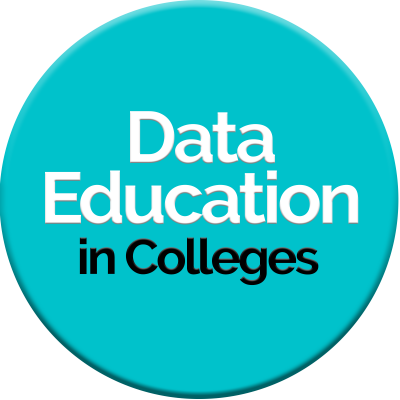
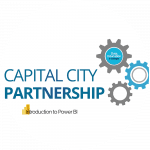
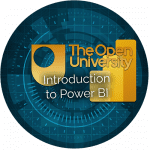
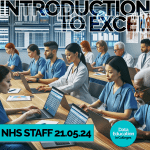

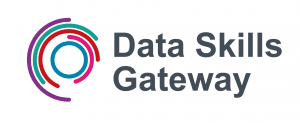
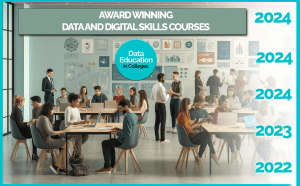
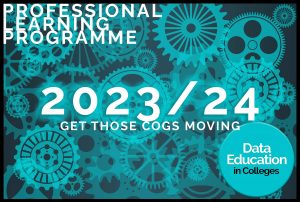 As part of the Professional Learning Programme we have created a new Introduction to Power BI course, based around a ( fictional) 10,000 row dataset of Data Education students
As part of the Professional Learning Programme we have created a new Introduction to Power BI course, based around a ( fictional) 10,000 row dataset of Data Education students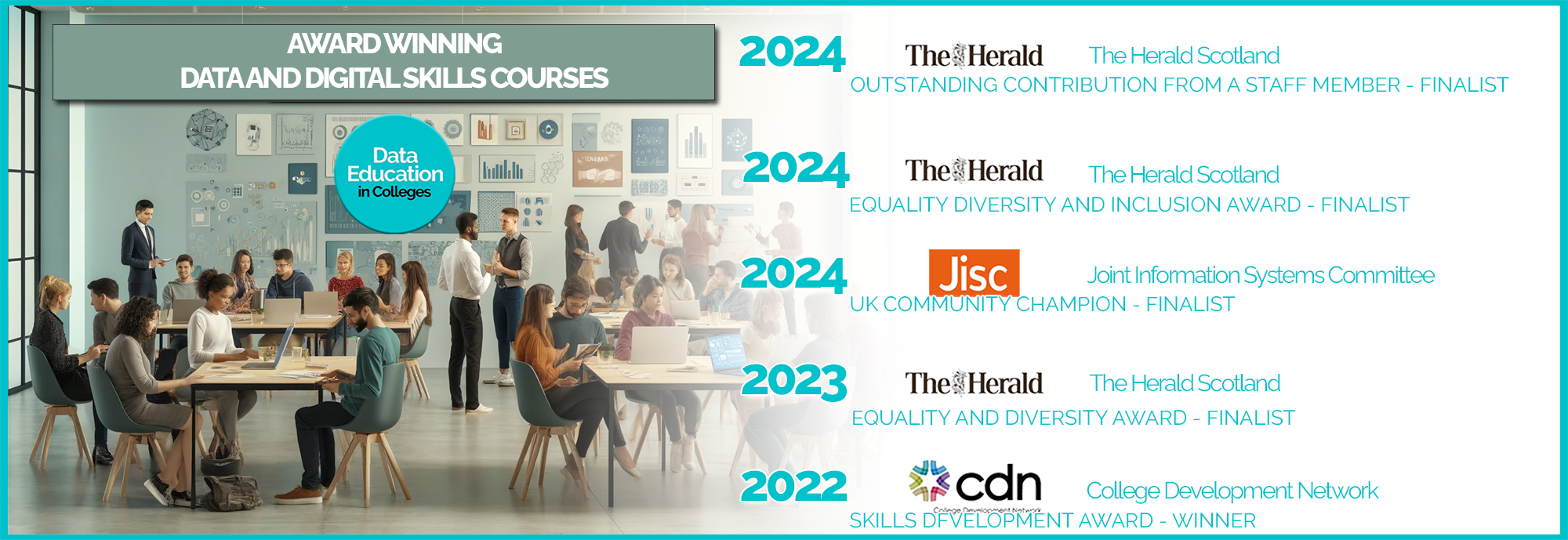
Leave a Reply