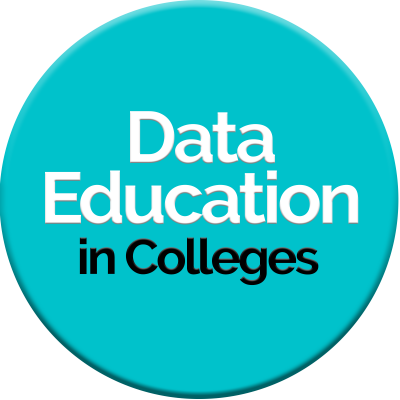- Home
- All Courses
- Self Directed Learning
- Introduction to Power BI DEC Report – New for 2023/24
Curriculum
- 1 Section
- 9 Lessons
- Lifetime
Expand all sectionsCollapse all sections
- Video TutorialsYou will need to download the starter file and save to OneDrive. The exercises will take you around the interface, data loading, transformation and visualisation. These are the videos which were created for the Women in Data and Digital Innovation, and Professional Learning Programme courses. These course were the PDA Data Science Level 7. After working through these videos, the 90 odd students who had never used Power BI before were able to create some fantastic dashboards and reports for their showcase projects.9
- 1.0Introduction to Power Query in Excel PLP – The Chase7 Minutes
- 1.1Introduction to Power BI – DEC Report Video 17 Minutes
- 1.2Introduction to Power BI – DEC Report Video 27 Minutes
- 1.3Introduction to Power BI – DEC Report Video 37 Minutes
- 1.4Introduction to Power BI – DEC Report Video 47 Minutes
- 1.5Introduction to Power BI – DEC Report Video 57 Minutes
- 1.6Introduction to Power BI – DEC Report Video 67 Minutes
- 1.7Introduction to Power BI – DEC Report Video 77 Minutes
- 1.8Introduction to Power BI – DEC Report Video 87 Minutes
Introduction to Power BI – DEC Report Video 6
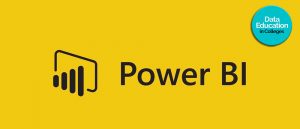
Introduction to Power BI – DEC Report Video 6
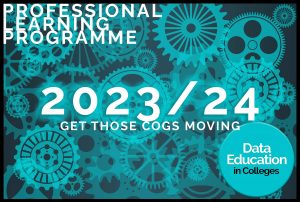
Intro to Power BI #6 – 12 mins 17 secs
Video 6 – Data Modelling / Summary Tables
- Data Modelling – definition and why this is so powerful
- Using summary tables
- Import summary table – College List
- Transform College List – use first row as headers, Close and Apply
- Return to Model View – College List auto-connected to DEC Report
- How to connect summary tables if necessary
- Page 5 – Lets investigate how successful ( or otherwise) the respective Delivery Methods are
- Rename Page 5 to Delivery Methods Analysis
- Visual – Clustered Column Chart
- X-axis – college ( use the Summary Table field )
- Y-axis – Completion Rate – change to Average
- Legend – Delivery Method
- Format visual
- Creating summary tables – let’s say we wanted a breakdown of students and Completion Rates in the 3 respective courses
- Return to your Excel spreadsheet
- Create a new sheet named Course Name List
- In the DEC Report data, copy the entire column – Course Name
- TOP TIP: – to save constantly scrolling up and down a large dataset in Excel
- Put your cursor in the top cell
- Hold CTRL + SHIFT + down arrow
- This will take you right to the bottom of the dataset
- This is also a great way to check if you have any missing data – Excel will ‘stop’ at the first blank cell
- Copy the whole Course Name list and paste into your new Excel sheet
- Leave the data ‘selected’.
- Go to Data (in the ribbon) and select Remove Duplicates
- You now have a list of all the unique values in the Course Name field, with no way of mis-typing / spelling / incorrect capitalisation
- Close your Excel file and connect your new Course Name table to your Power BI
- Transform to remove ‘Column 1’
- Close and Apply and check Model View to ensure your new table is connected
Award Winning Data and Digital Skills Courses
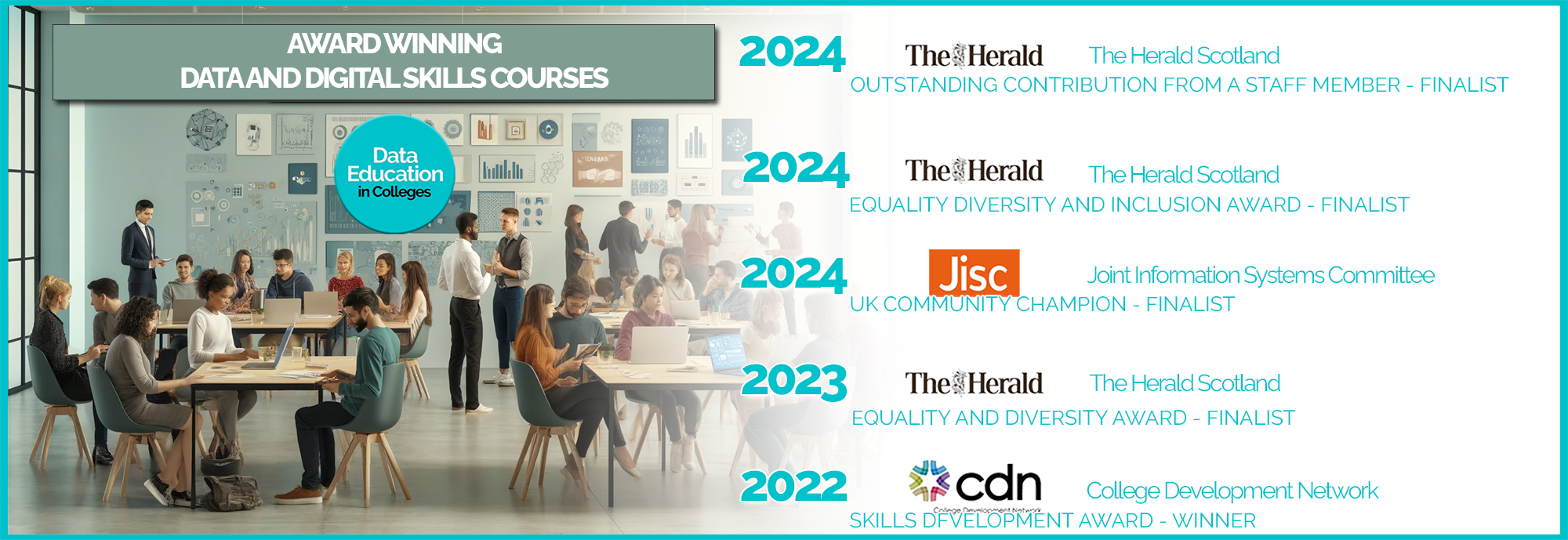
Modal title
Main Content