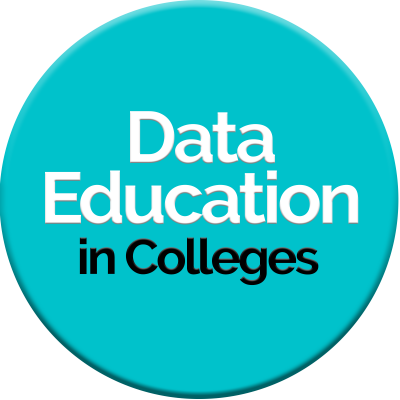- Home
- All Courses
- Self Directed Learning
- Introduction to Power BI DEC Report – New for 2023/24
Curriculum
- 1 Section
- 9 Lessons
- Lifetime
Expand all sectionsCollapse all sections
- Video TutorialsYou will need to download the starter file and save to OneDrive. The exercises will take you around the interface, data loading, transformation and visualisation. These are the videos which were created for the Women in Data and Digital Innovation, and Professional Learning Programme courses. These course were the PDA Data Science Level 7. After working through these videos, the 90 odd students who had never used Power BI before were able to create some fantastic dashboards and reports for their showcase projects.9
- 1.0Introduction to Power Query in Excel PLP – The Chase7 Minutes
- 1.1Introduction to Power BI – DEC Report Video 17 Minutes
- 1.2Introduction to Power BI – DEC Report Video 27 Minutes
- 1.3Introduction to Power BI – DEC Report Video 37 Minutes
- 1.4Introduction to Power BI – DEC Report Video 47 Minutes
- 1.5Introduction to Power BI – DEC Report Video 57 Minutes
- 1.6Introduction to Power BI – DEC Report Video 67 Minutes
- 1.7Introduction to Power BI – DEC Report Video 77 Minutes
- 1.8Introduction to Power BI – DEC Report Video 87 Minutes
Introduction to Power BI – DEC Report Video 8
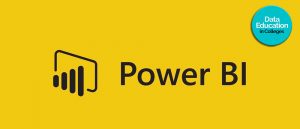
Introduction to Power BI – DEC Report Video 8
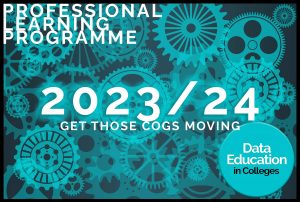
Intro to Power BI #8 – 15 mins 58 secs
Video 8 – Adding new visuals / Edit Interactions / Publish and Share
- Return to Delivery Methods Analysis – copy Data Skills Percentage visual
- Paste on a new page
- Rename page to Data Skills By Year
- Add a Card
- Add the field Delivery Method to the card.
- Notice that the default for a text field on a card is ‘First’
- Update summarisation from First to Count ( not Count Distinct )
- Add Delivery Method to Filters on this Visual and select Hybrid
- Format Card
- Height – 150, Width 300
- Add Title ‘Hybrid’
- Effects – border | shadow
- Remove Category Label
- Copy Visual and paste 3 times
- Update each new visual – In Person, Online Self-Directed
- Remember to update Filter on this visual appropriately
- Ensure lefty hand visual and right hand visual are at the edges
- Select all 4 cards – hold CTRL
- Go to Format ( Ribbon ) then Align, then Distribute Horizontally
- Go to ‘Get More Visuals’ and search for Play Axis
- Add to report, and add to page
- Change Animation Settings to Loop
- Add colors
- Press play
- Sit back and be amazed 😊
- Copy Clustered Column Chart and paste into space
- You can use ‘Align’, then Distribute Vertically to clean up dashboard
- Select Play Axis, then Format, Edit Interactions.
- On one of your Clustered Column Charts change Highlight to Filter
- Uncheck Edit Interactions
- Play your Play Axis – notice the differences
- File Save
- Publish and choose ‘Your Workspace’
- Open the link that PBI provides you with
- Your are now in PBI Service aka Fabric
- The finished dashboards can be
- Shared as dashboards within your organisation
- Exported into PowerPoint as either static images or ( really cool ) live dashboards
- Exported as PDFs
Introduction to Power BI – DEC Report Video 7
Prev
Award Winning Data and Digital Skills Courses
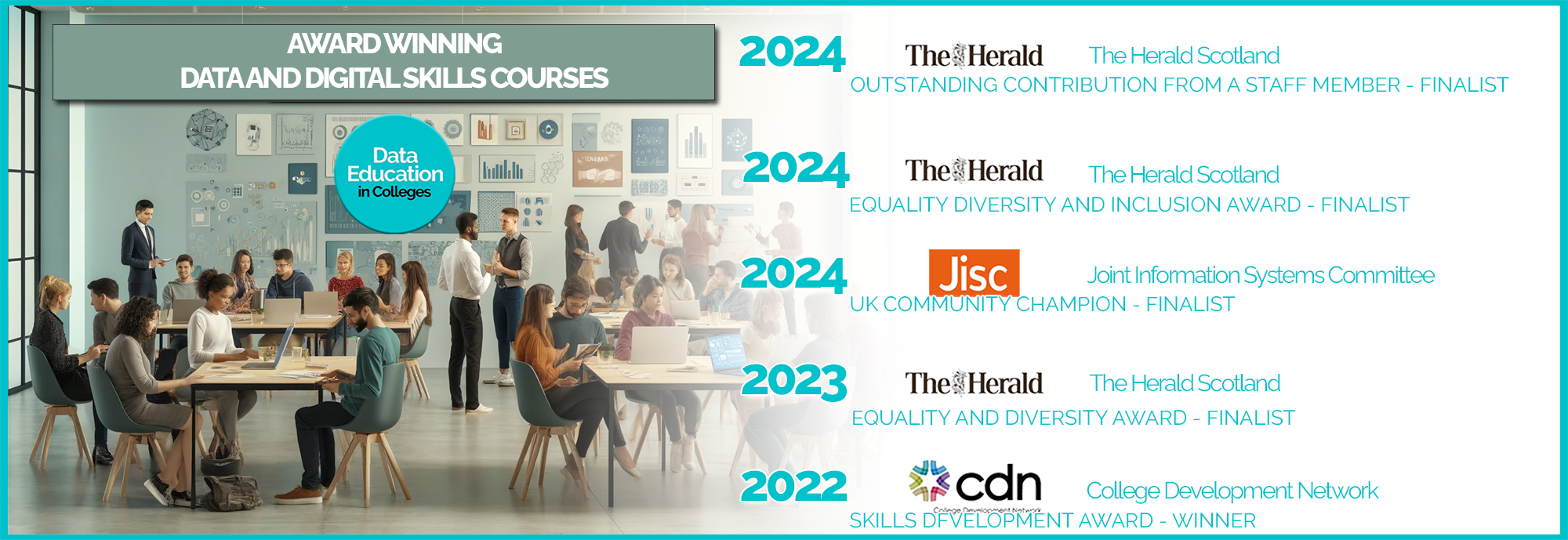
Modal title
Main Content