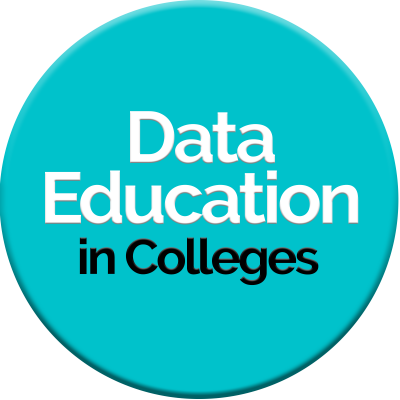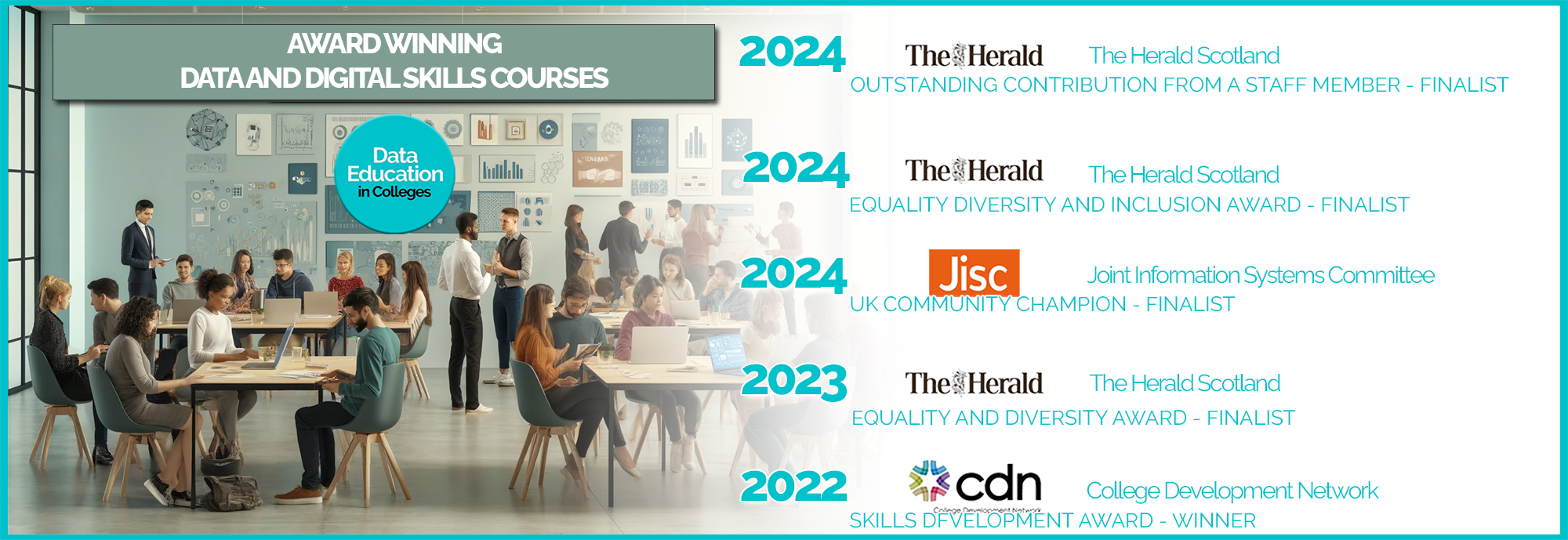Introduction to Power Query in Excel PLP – The Chase

Introduction to Power Query in Excel – The Chase
The Chase – Statistics
We’ve a little exercise here, based on 4 years of statistics from The Chase.
Planning Stage
The investigation is to find
1) which of the Chasers has given away the most in prizes in total
2) which of the Chasers has had the highest single contributions from contestants
3) which of the Chasers has lost the most number of games
4) which of the Chasers has lost the least number of games
The stats themselves come from this website –The Chase (List of Results) | The Chase Wiki | Fandom
Have a look at the different stats from 29/06/09 – 11/10/13
The first thing you should notice is that the data isn’t stored in a useable manner. The Contestants column has 4 members in each, in the Contribution column, the data types are mixed, as is the data in the Final Chase Result column
I have downloaded the data from the above dates, and it is stored in an Excel file below
Download the above file and save into your OneDrive.

Excel Power Query – The Chase #1
Once you have downloaded and saved The Chase stats starter file to your OneDrive, this 9 minute video will talk you through the steps to get started with Power Query to transform and clean the data..
IMPORTANT! – if you’ve not used Excel Power Query before… which will be most of you – I would advise going through these 2 short videos a couple of times or more… the basics of transformation / cleaning will be very useful for Power BI.
It’s also important to use the DOWNLOADED version of Excel ie NOT the online Excel 365. Excel 365 is a great tool but the online versions are ‘skinnied-down’ versions of the software and don’t have the full set of functions available.
Excel Power Query – The Chase #1
,,, right… have a cup of tea… and when you’re back… here’s another one